Creating a matching Artwork to your Steam Background
Your Steam Profile is a place where you can shine, with great amounts of customization available the higher your level becomes.
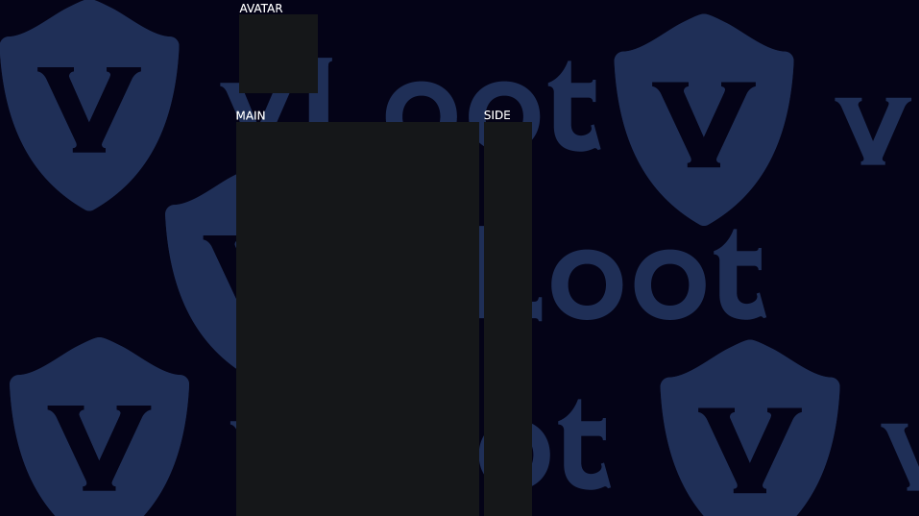
Your Steam Profile is a place where you can shine, with great amounts of customization available the higher your level becomes. Some people create entire themes around their profile, and if you want to make your community profile do the same, you should consider creating matching artwork for your profile background, which is what we'll show you how to do in this guide.
What is a Steam Artwork and what are their requirements for upload?
On Steam, you can upload both static images (PNG's & JPEG's) and animated artworks (GIF's) to your profile, showing anything such as a photo of your pet, a digital drawing of a game character, your own original animation, or a clip from your favorite game.
While there are no requirements to upload Steam Artwork other than having a Steam Account, you must have leveled your account to Level 10 or higher to showcase it on your profile.
What do I need to do to upload a Steam Artwork and show it on my profile?
Any photo or animation that you have on your computer can be uploaded to your profile assuming you have leveled up your account to Level 10. Go to: your Profile > Artwork > Upload artwork, to lastly follow the steps to select and upload a picture. Note that files must be under 8 MB's or they will fail to upload.
Some profile artwork require the usage of bugs to get them uploaded to Steam with their proper dimensions, which requires you to run JavaScript code in your web browser. For this, please look for guides on Steam for updated ways of doing this as it changes from time to time.
How can I create matching artwork and profile content to my Steam Background?
To create a theme profile on Steam that is fitting to your Steam Background, you need to find the areas of the background that are in the correct place for the artwork and other profile art. This includes the main artwork, the side artwork, and your profile picture. In some cases, it can also include screenshots, with the use of glitched uploads.
First, you need to download the background. For still backgrounds, you need to go to your inventory, head to your Steam Inventory, find your background, select and press View Full Size. Right click the image, and save it on your computer.
If you have an animated background, please note that you will need to install external software to both save the animated unworked artwork, and to edit the animated artwork to your needs. There are guides on Steam that goes through the downloading part, but you will still need to find a program to edit GIF's on your own.
Once you have the background saved down, you can download the template that we have made. This template can be overlayed in almost any image editing program on any 1920x1080 sized Steam Background. This template shows you where each part of the Steam Profile goes, including your Profile Picture. Make your edits, then crop out the windows, and save your artwork.
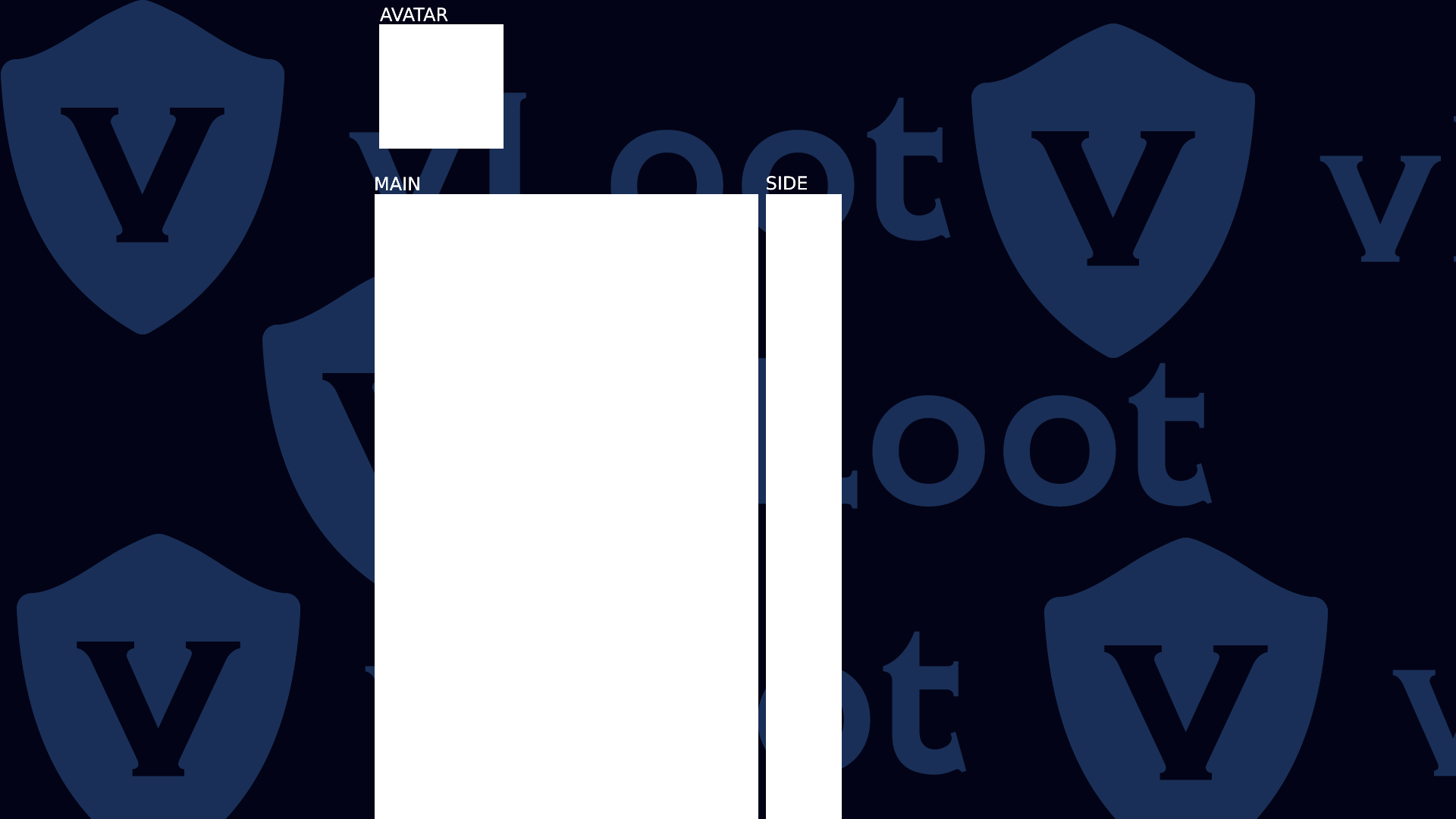
Hopefully you have a better understanding of Steam Artworks now, have a nice day!