Customizing your Steam Profile - Finding Animated Backgrounds, Avatars, and Avatar Frames
When playing games, trading, and browsing the Steam Community, you will eventually end up on Steam Profile's that look out of this world.
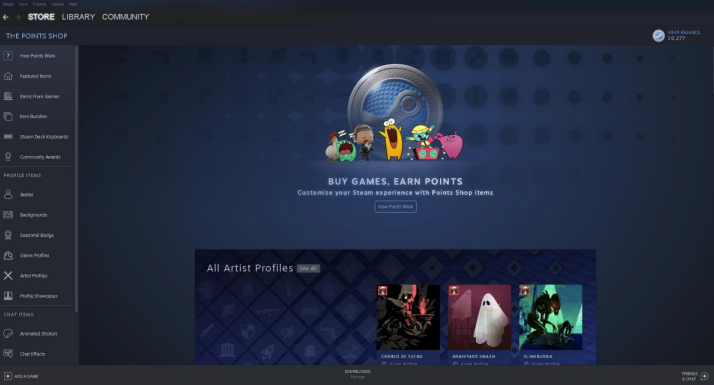
What do Animated Items on Steam Cost?
Animated items on Steam typically cost a few thousand Steam Points, where animated avatars cost more than animated avatar frames and animated backgrounds. Non-animated items can cost as little as only a few hundred Steam Points, making them a cheaper option if you don't have a lot of points.
To get Steam Points, the most common way is to spend money on games or in-app purchases. For every dollar you spend, or the equivalent in your currency, you get one hundred points (100) for no extra cost. If you need more points, look into other ways of farming them through the Steam Community or with money.
Where can I find Animated Items on Steam?
Let's start by navigating to the Points Shop (https://store.steampowered.com/points/shop) on Steam, the place where you can spend your points on various cosmetics and items. You can also buy other items from the shop, so don't forget to take a deeper look too.
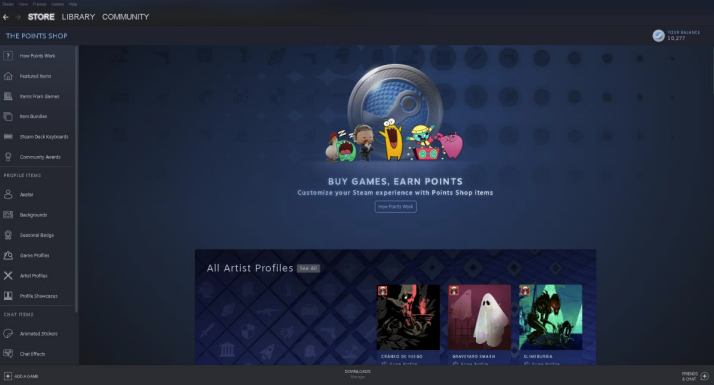
On the far-left side, you will see different categories. We're interested in the "Profile Items" for this example, meaning that we can click on "Backgrounds". For avatars and avatar frames, click on either one under the same category and follow the exact same process.
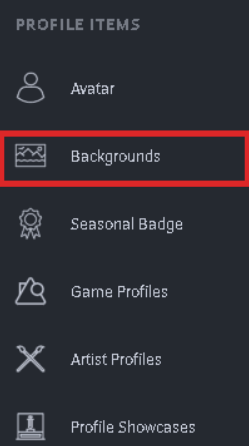
We are now met with both "Animated Profile Backgrounds" and "Animated Mini-Profile Backgrounds." The difference is that the former is visible on your public profile, and the latter is visible through your friends list. Let's proceed with the first choice to add it to our public profile.
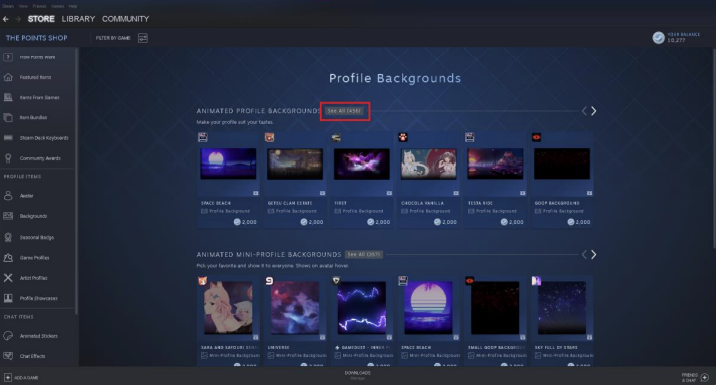
Hundreds of animated backgrounds will now appear from different games. And after picking one out depending on which ones we like, or from which games we'd like them to come from, we can press it. A pop-up will come up and we can confirm to purchase it with our Steam Points.
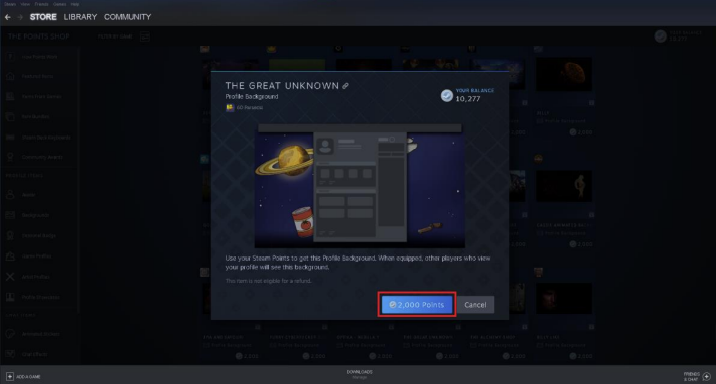
To save time, we can press the green "Equip Now" button to instantly equip our background. It will now be visible on your profile. If you do not wish to equip it at once, you can always to this later. This will also work for the other animated items.
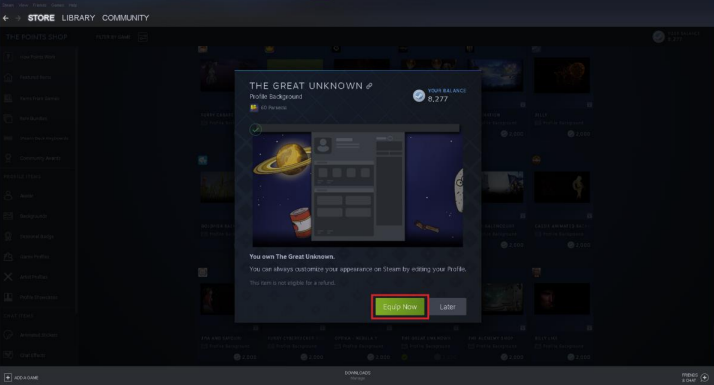
How do I Equip Profile Items on Steam?
For Backgrounds: Profile -> Edit Profile -> Profile Background -> Select one -> Save. For Avatars: Profile -> Edit Profile -> Avatar -> Select or Upload an Avatar -> Save. For Avatar Frames: Profile -> Edit Profile -> Avatar -> Select an Avatar Frame -> Save.
We hope that this article has helped you out and wish you a great day!
